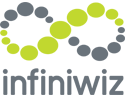Polycom phones are widely used for businesses due to their advanced and reliable features. However, like any other device, they may encounter some technical issues that a simple reboot can resolve. Rebooting a Polycom phone can clear any glitches or software hiccups, improving its performance and functionality. We would like to go over how you can reboot your phone and the different methods that are efficient and effective.
Method 1: Unplugging from Power
Step 1: Locate the Power Cable
Find the power cable connected to your Polycom phone. It is usually connected to the back of the phone or the base.
Step 2: Unplug the Power Cable
Unplug the power cable from the power outlet or any power source that supplies electricity to the phone. Ensure that you remove the cable safely to avoid any damage.
Step 3: Wait a Few Seconds
Allow the phone to remain disconnected from power for 10 to 15 seconds. This time period will let the phone discharge any residual power and perform a soft reset.
Step 4: Reconnect the Power Cable
Plug the power cable back into the power source. Wait for the phone to power on. The Polycom phone should now reboot and be ready for use.
It is possible that your phone has no power cable connected. If this is the case, it means that the phone is getting power via a network cable, and you need to repeat the above process with a network cable instead of a power cable. If there are two network cables plugged in, use unplug the cable that is connected to the port with a network icon and not the computer icon.
Method 2: Reboot via Menu Options
Step 1: Access the Menu
From the Polycom phone's home screen, this is usually represented as a home image on the device.
Step 2: Navigate to Settings
Within the menu options, locate and select the "Settings" or "Admin Settings" option, depending on the model of your Polycom phone.
Step 3: Reboot or Restart
Under the "Settings" go to the “basic” option; you should find a "Reboot" or "Restart" option. Select this option to initiate the reboot process.
Step 4: Confirm Reboot
A confirmation prompt will appear on the screen. Confirm your decision to reboot the phone, and the device will proceed with the restart.
Method 3: Key Combination Reboot
Certain Polycom phone models also allow a key combination to perform a reboot. Here's how you can do it:
Step 1: Hold the Key Combination
Press and hold dial pad keys 0, 1, and 3 simultaneously for about three seconds or until you hear a confirmation tone.
Step 3: Power On
After the phone switches off, release the keys and wait momentarily. The Polycom phone will automatically power on, indicating a successful reboot.
By following the steps outlined in this blog, you can quickly reboot your Polycom phone and resume productive communications without any hassle. Consider your phone's manual or Polycom's official documentation for specific instructions tailored to your device model. If you have any questions, feel free to contact us. Happy rebooting!